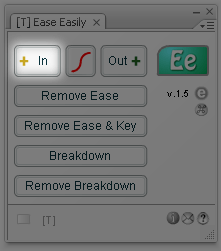 |
|
Ease In
With Ease Easily Plugin you can create ease in from 1 to 200.
Open the Plugin by clicking Window/Other Panels/[T] Ease Easily.
Select one or more frames in the timeline.
Press the button In.
You will get 100 ease in.
If you click again, you will get 118 and 200 ease in, respectively.
Clicking once more, it returns back to 100 ease in.
If you want to add 1 ease in, click on the + button.
Learn how to assign a hotkey to this button. |
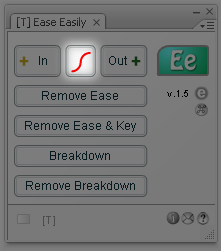 |
|
Ease In/Out
With Ease Easily you can create ease in/out from 1 to 200. It creates a keyframe between two other keyframes, applies ease in before and ease out after this key frame.
Select one or more frames in the timeline.
Press the button Ease In/Out. You will get 100 ease in for the key frame before and 100 ease out for the frame after. If you click again, you will get 118 and 200 ease in/out, respectively. Clicking once more, it returns back to 100 ease in/out.
Learn how to assign a hotkey to this button. |
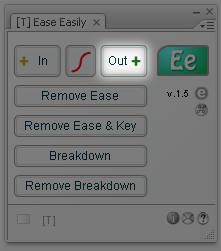 |
|
Ease Out
With Ease Easily you can create ease out from 1 to 200.
Select one or more frames in the timeline.
Press the button Out. You will get 100 ease out. If you click again, you will get 118 and 200 ease out, respectively. Clicking once more, it returns back to 100 ease out.
If you want to add 1 ease out, click on the + button.
Learn how to assign a hotkey to this button. |
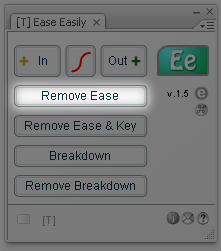 |
|
Remove Ease
Select one or more frames in the timeline.
Press the button Remove Ease. You will get ease 0 for the selected frames.
Learn how to assign a hotkey to this button. |
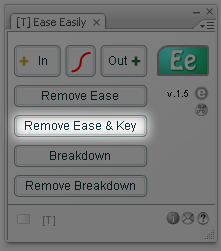 |
|
Remove Ease & Key
Select one or more frames in the timeline.
Press the button Remove Ease & Key. This will remove the key frames on selected frames plus get ease 0 for the selected frames. Useful to remove eases provided by the function Ease In/Out described above.
Learn how to assign a hotkey to this button. |
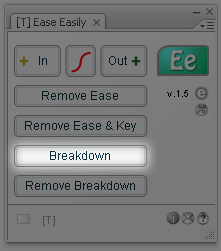 |
|
Breakdown
Special Breakdown function creates a key frame without changing the spacing of the objects.
Select one or more frames in the timeline.
Press the button Breakdown. This will create a key frame and will not change the place/spacing of the instance before and after by recalculating the ease.
Learn how to assign a hotkey to this button. |
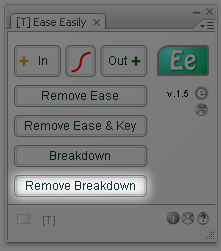 |
|
Remove Breakdown
Select one or more frames in the timeline.
Press the button Remove Breakdown. This will remove the key frame created by the function Breakdown.
Learn how to assign a hotkey to this button. |