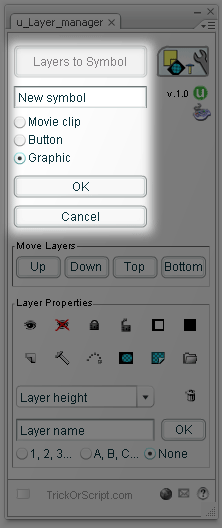
|
|
Layers to Symbol
Convert selected layers to a symbol.
Open the Plugin by clicking Window/Other Panels/[T] Layer Manager.
Select one or more layers.
Press the button Layers to Symbols.
Select a name to your new symbol.
Select a behavior Movie Clip, Button or Graphic.
Click OK. This will convert all the contents of the selected layers to a new symbol at the same place.
Learn how to assign a hotkey to this button.
|
| |
|
|
 |
|
Merge Layers
Select one or more layers.
Press the button Merge Layers. This will merge all selected layers in one. Tweens will be converted to key frames.
Learn how to assign a hotkey to this button.
|
| |
|
|
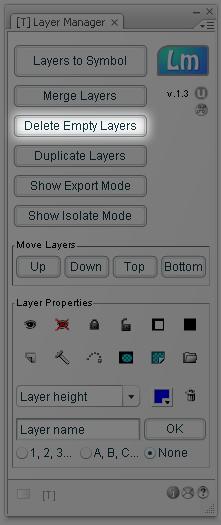 |
|
Delete Empty Layers
Press the button Delete Empty Layers. This will delete all empty layers in your timeline.
Learn how to assign a hotkey to this button. |
| |
|
|
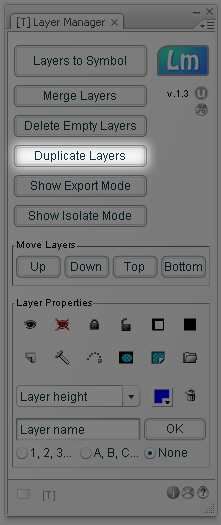 |
|
Duplicate Layers
Select one or more layers.
Press the button Duplicate Layers. This will create a copy of the layers selected.
Learn how to assign a hotkey to this button. |
| |
|
|
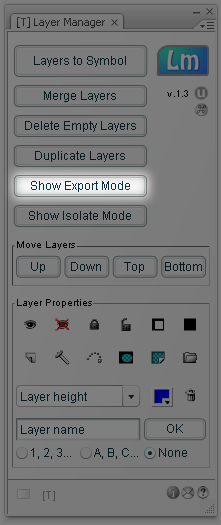 |
|
Show Export Mode
Press the button Show Export Mode. This will hide all guide layers, unhide all normal and mask layers and lock mask layers. This will show exactly the way when you export your animation.
Learn how to assign a hotkey to this button. |
| |
|
|
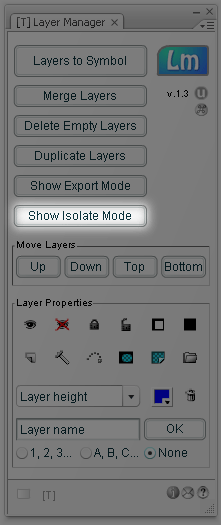 |
|
Show Isolate Mode
Select one or more layers.
Press the button Show Isolate Mode. This will hide all non-selected layers and unhide the selected ones.
Learn how to assign a hotkey to this button. |
| |
|
|
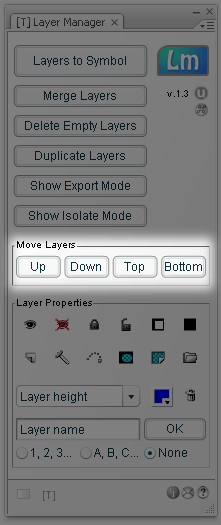 |
|
Move Layers
Select one or more layers.
Press UP to move layers up one step.
Press DOWN to move layers down one step.
Press TOP to move layers to the top of the timeline.
Press BOTTOM to move layers to the bottom of the timeline.
Learn how to assign a hotkey to this button. |
| |
|
|
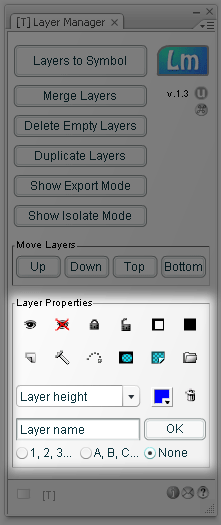 |
|
Change Layer Properties
Select one or more layers.
 |
Unhide layers. |
 |
Hide layers. |
 |
Lock layers. |
 |
Unlock layers. |
 |
Outline layers. |
 |
Fill layers. |
 |
Convert layers to normal. |
 |
Convert layers to guide. |
 |
Convert layers to guided. |
 |
Convert layers to mask. |
 |
Convert layers to masked. |
 |
Convert layers to folder. |
 |
Change the color of the layers. |
 |
Delete layers. |
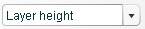 |
Set layers height 100%, 200% or 300%. |
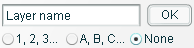 |
Set layers name. Choose "1,2,3..." or "A,B,C..." to set a sequential suffix to your layer names. |
|